
Waddlebot is a walking relay race you play with friends. Once you've invited a friend and start a chat, Wally, your guide and referee will instruct you what to do next.
For each friend you start a chat with, you can run one relay at a time in that chat.
You can check on the status of a relay at a glance by looking at the chat cell.
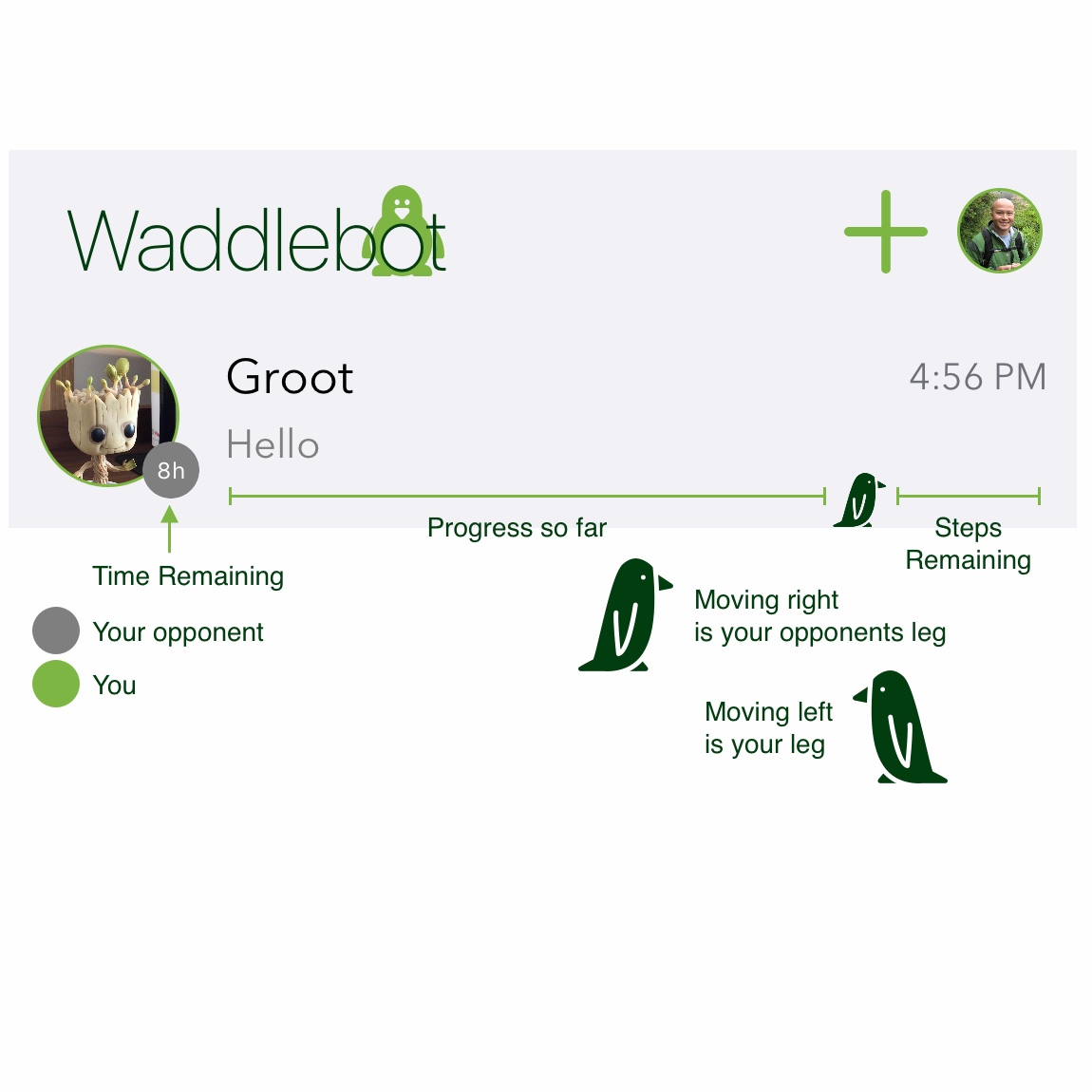
To update the status of the relay, pull down to refresh all of your relay races.
Tap New Relay button or type in "New Relay" into the text box.
There can only be one relay at a time between two people. Add more friends and run concurrent relays. This will make it more competitive and will keep you motivated.
There are two parameters to the race. The number of steps per leg and the number of days allowed to complete those steps.
Once you've settled on the relay parameters, tap New Relay to start the relay. Both parameters can be updated in the middle of a relay. Should you change the parameters, the time limit and steps will be reset.
A "Leg" is one turn for one player. Once the leg is complete, the other player's turn will start.
Relay creator (Player 1) goes first while the other player (Player 2) needs to wait their turn. That will be either when Player 1 completes the step goal or when the time runs out, whichever comes first.
In order to progress the game, either player is required to Update the game by tapping or typing Update. You can do this at anytime as it will display the time and steps remaining in the leg.
Should a player complete his Leg with enough steps, but neither player Updates, then the game is paused until either player resumes it by tapping Update.
Should either player not complete the required number of steps in the allotted time, that player will be disqualified.
The non-disqualified player will then have one last Leg to win the race. Once they complete the steps in the allotted time, and tap Update, the will be given the WIN and the game will end. You can now start a new game.
If the second player also gets disqualified by not completing their steps, then it's a DRAW and the game will end. You can now start a new game.
If you would like to see the head-to-head stats you can use the command Versus or vs. This will show you your WINs and DRAWs against an opponent.
Every day in the activity feed you will see the user with the highest step count for a particular day. This leaderboard is the user with the most daily wins. It is updated every Monday morning and will be two days behind to give users a chance to open the app and log their previous day's steps.
On the first of the month, there is an activity cell for most steps for the prior month. This leaderboard keeps a count of who has won the most monthly steps. Data is updated on the 1st of the month.
This leaderboard keeps track of your daily steps and ranks every user's highest step count against each other. It will also denote the date that the user hit their high step count. This leaderboard is updated every Monday morning.
Team leaderboards change the nature of the head to head competition into a team event. This leaderboard counts the cumulative legs for all relays from a given two users. This stat is updated every Monday.
This leaderboard counts cumulative steps from both users in each relay. Only steps earned during your relay leg will count. This stat is updated every Monday.
This board is specific to an individual relay and how many legs were completed in that relay. The relay can be over, where you will see the completion date, or it can still be an active relay. This stat is updated every Monday.
Personal stats show how you're doing over-time. It keeps track of your step count over two different periods and gives you an idea of how you're improving. (or if you need to pick up the pace)
This personal section is presented on Mondays, and hidden the rest of the time. If you would like to see your progress, you can go to settings at the bottom and choose to show them.
Displays your step count before and after you started using the waddle app. It also shows you how many days you've been on the app and your percentage improvement
Displays your steps this week vs the prior week. The week starts on Sunday.
Displays your steps this month vs the prior month. The month starts on the 1st.
Displays your steps this year vs the prior year. The year starts on January 1st.
Update often. If you don't update your steps and time runs out, your opponent can update and you will be disqualified for not having completed, even though you have. You will also learn how competitive your friends are.update to progress the relay.Update until you are ready to proceed. Understand that either player can Update.Wally knows a set of commands to help when you need it.
Update - Record your steps, show status of the current leg or progress the game if the leg has been completed.
Steps - Show how many steps you've taken during the current turn. If it's your turn, the steps count. If not, good for you. This will also show you your steps for the day so far.
Goals - Review the current relay parameters.
Relay Settings - Change the game parameters mid relay.
Versus or vs - Show head to head stats.
Today I Learned or TIL - Content: Today I Learned - Simple random facts about the world we live in
News - Content: Uplifting current news
Delight - Content: Positive memes and videos. Mostly of cute animals.
![]()
![]()
Please contact us with any questions or issues regarding the app.
Email us at: support@puppypatchlabs.com